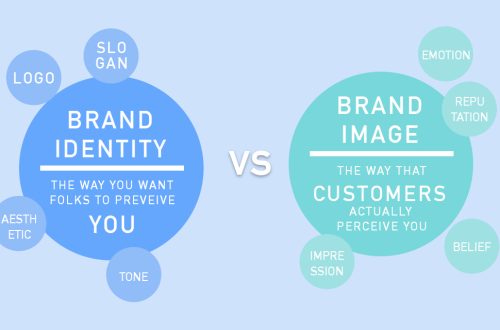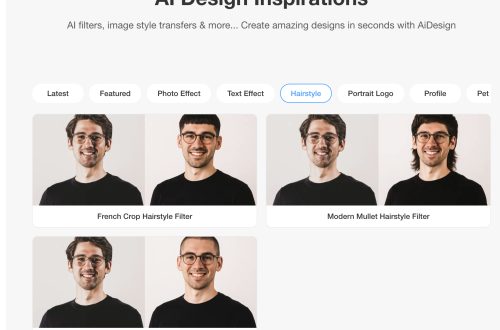LogoAI just got even smarter. With its latest feature, you can now generate icons directly within the LogoAI editor using AI, giving you precise control over every detail of your logo design. This new functionality allows you to effortlessly create icons and make further adjustments—altering colors, styles, and shapes—to craft a logo that perfectly matches your brand’s unique identity, all without leaving the platform.
Start with Templates for a Head Start
Templates provide an excellent foundation, saving you time compared to starting from scratch. They also help guide the AI toward the design style you want. Once you select a template, you can use AI to transform it into something completely new that aligns with your final logo vision.
For example, if you’re designing a gym logo, start with a simple gym-themed template. Click AI Modify to begin editing your logo icon.
Refine Your Icon with AI
After generating your initial icon, you can enhance it in several ways:
-
Text Prompts for Custom Changes
Click AI Modify and type a text prompt describing the changes you want. The AI will adjust your current icon based on your input, helping you evolve your design into the style you envision. -
Change Style Instantly
Use Change Style to explore different design aesthetics and apply them with one click. You can even upload a reference image so the AI can adapt your icon to match that style precisely. -
Adjust Your Color Palette
Select Change Color Palette to choose the colors that best represent your brand, ensuring your logo communicates the right message and tone.
Personalize Your Logo Text
Once you’re satisfied with your icon, customize your logo name in the editor’s top-left corner. With access to over 1,500 free Google Fonts, you can pick a typeface that reflects your brand’s personality. If your brand includes a tagline or slogan, click + Slogan to add it—this makes your logo more memorable and communicates your brand’s unique value.
Explore, Perfect, and Download
Experiment with different designs until you find the one that feels right. Once purchased, head to the Logo Download Center to access all your logo assets—including inverted, black, and white versions—in multiple formats (PNG, JPG, PDF, SVG, etc.), ready for any use.
With LogoAI, your logo is more than a design—it’s the start of a complete, unforgettable brand experience.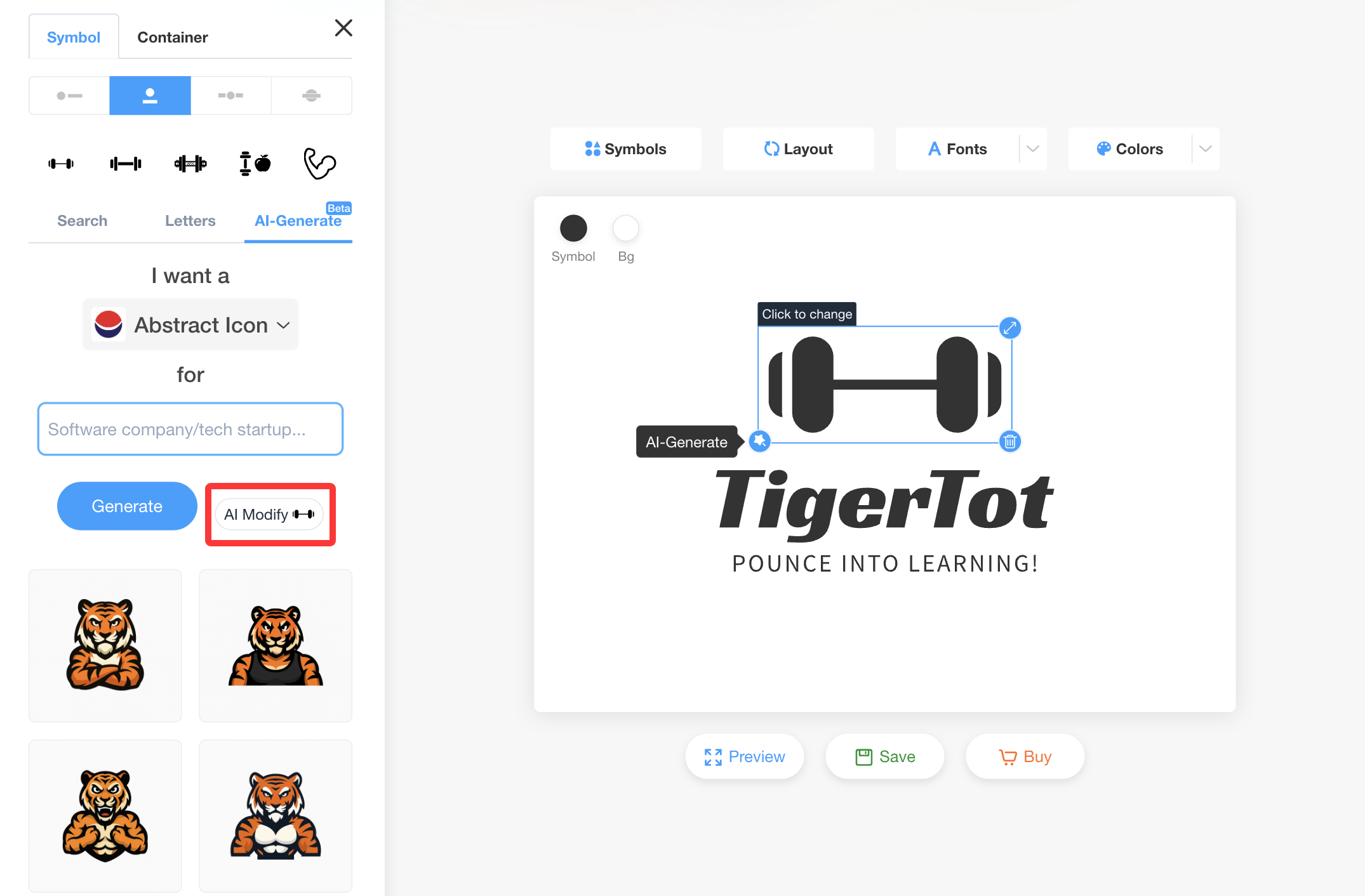 ,After generating your initial icon, you can refine it further in several ways.,1. Use text prompts to describe the changes you want. Once you click AI Modify, simply type in a text prompt to tell the AI how to proceed. It will edit and modify your current logo icon based on your prompt, helping you change your original design to create the style you want.,
,After generating your initial icon, you can refine it further in several ways.,1. Use text prompts to describe the changes you want. Once you click AI Modify, simply type in a text prompt to tell the AI how to proceed. It will edit and modify your current logo icon based on your prompt, helping you change your original design to create the style you want.,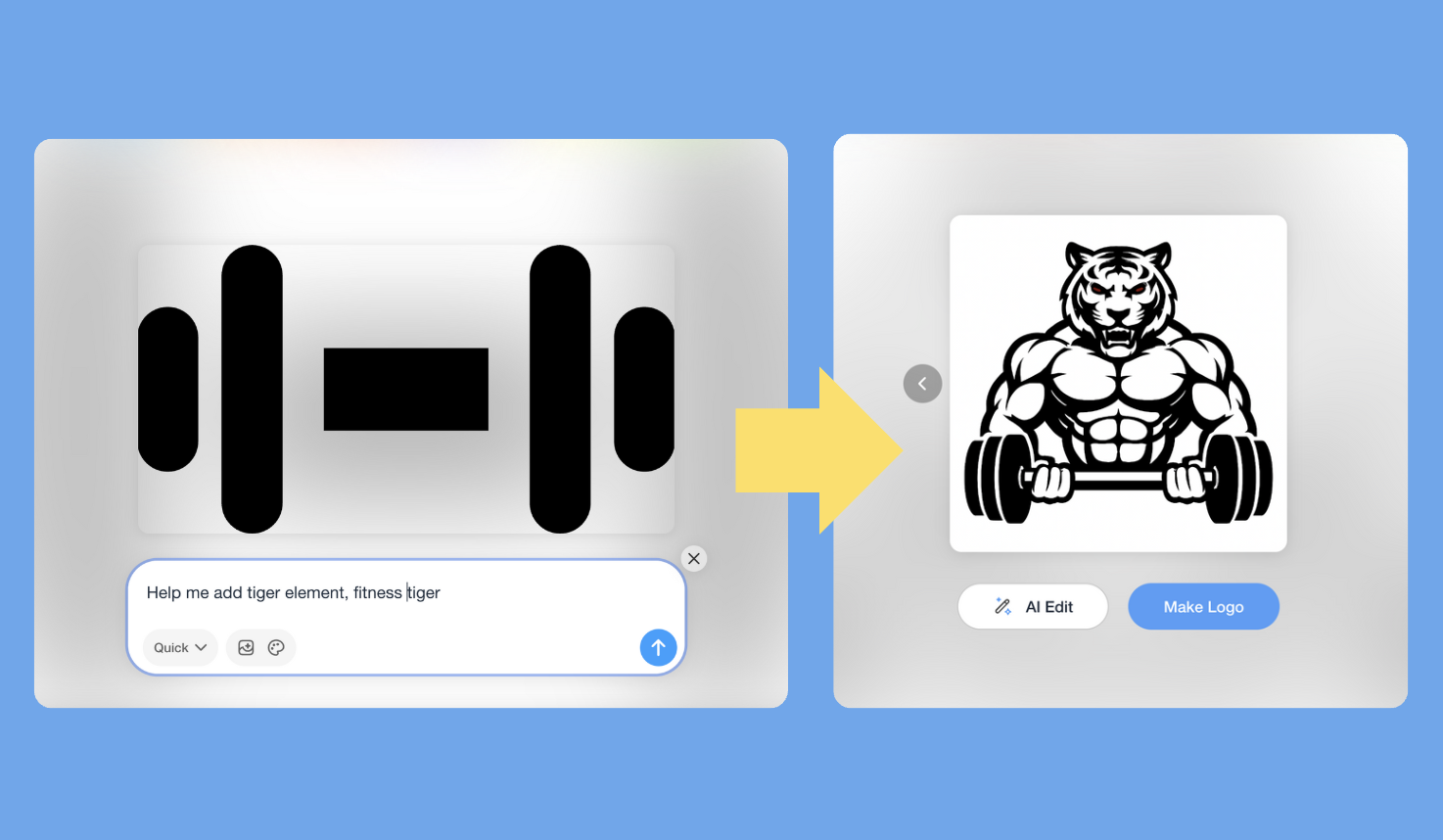 ,2. Click “Change Style” to explore and instantly apply different design styles. If you already have a preferred style, you can even upload a image reference, so AI can using your reference as guide to adjust the icon to that style. ,3. Select “Change Color Palette” to choose a color scheme that best fits your brand.,
,2. Click “Change Style” to explore and instantly apply different design styles. If you already have a preferred style, you can even upload a image reference, so AI can using your reference as guide to adjust the icon to that style. ,3. Select “Change Color Palette” to choose a color scheme that best fits your brand.,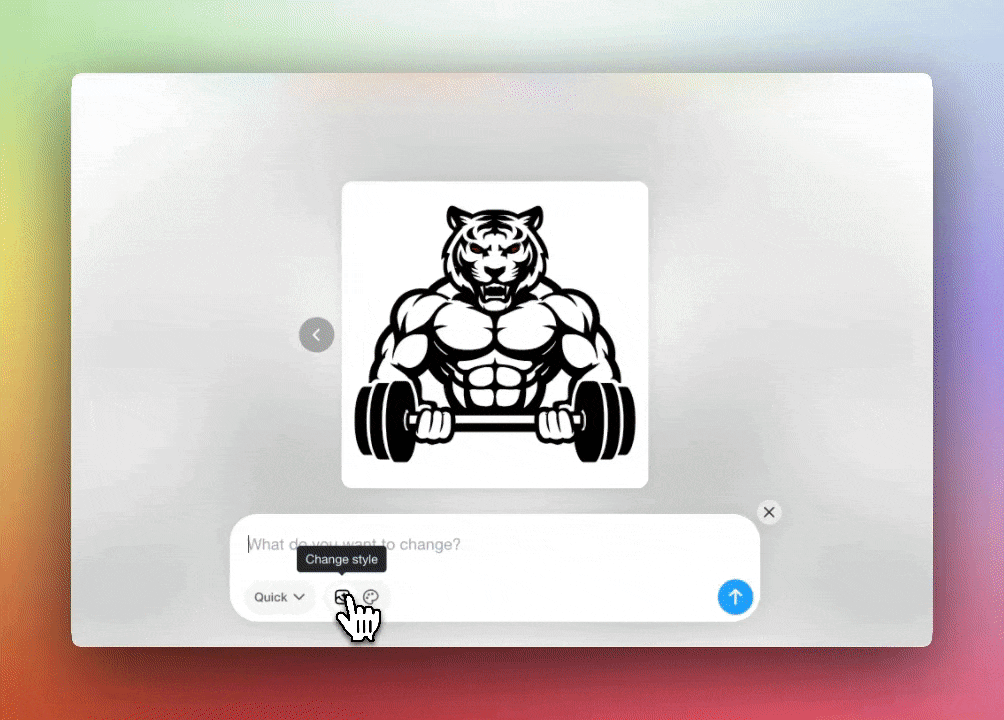 , ,After you satisfied with your icon design, go ahead change your logo name in the top left of the editor. We provide access to over 1500+ Free Google Fonts, which means you can select a typeface that matches your brand’s true personality. If your brand comes with a tagline or slogan, simply click “+ slogan” to include it, since it can help show people your brand personality or unique value, making your logo a little more memorable and meaningful. ,
, ,After you satisfied with your icon design, go ahead change your logo name in the top left of the editor. We provide access to over 1500+ Free Google Fonts, which means you can select a typeface that matches your brand’s true personality. If your brand comes with a tagline or slogan, simply click “+ slogan” to include it, since it can help show people your brand personality or unique value, making your logo a little more memorable and meaningful. ,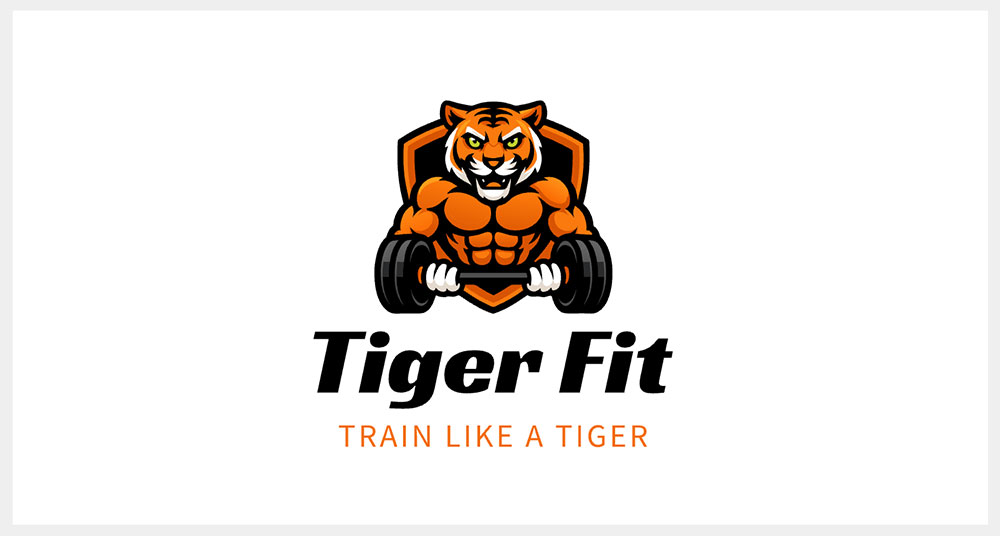 ,Try out different logo designs until you find the one that feels just right for your brand. Once you’ve purchased your logo, visit our Logo Download Center to get all of your logo assets (including inverted, white and black versions) in various formats (PNG, JPG, PDF, SVG, etc) for whatever use you need. With LogoAI, your logo is not just a design, but the beginning of a complete and unforgettable brand experience!,
,Try out different logo designs until you find the one that feels just right for your brand. Once you’ve purchased your logo, visit our Logo Download Center to get all of your logo assets (including inverted, white and black versions) in various formats (PNG, JPG, PDF, SVG, etc) for whatever use you need. With LogoAI, your logo is not just a design, but the beginning of a complete and unforgettable brand experience!,